Guide to Using Configuration Files (CFG) in CS2

When every millisecond counts and victory hinges on the smallest adjustments, configuration files (CFG) become your indispensable ally in Counter-Strike 2 (CS2). These simple text files allow you to customize the game to your individual needs, ensuring optimal performance and consistent settings every time you launch the game. In this article, we'll explore how to create, edit, and use CS2 config files to make your gameplay as comfortable as possible.
What is a CS2 Configuration File?
A configuration file, or simply a config (CFG), is a plain text file that contains console commands for setting up game parameters. These commands can include anything from key bindings and graphical CS2 settings to performance tweaks. The main advantage of using configuration files is that they ensure your settings are consistently applied every time you launch CS2.
Creating and Editing CS2 Configs
Step 1: Locating the Config Folder
To get started with configuration files, you'll need to locate the folder where they are stored. Typically, it is located at:
SteamLibrary\steamapps\common\Counter-Strike Global Offensive\game\csgo\cfg.
Step 2: Creating a New Configuration File
-
In the cfg folder, right-click and select New -> Text Document.
-
Name the file as you like, but be sure to add the .cfg extension at the end, for example, customsettings.cfg. If your system adds a .txt extension to the file name, make sure to rename it manually by enabling file extension visibility in your file explorer settings.
Step 3: Editing the Configuration File
-
Open the created file using a text editor, such as Notepad.
-
Enter the desired console commands, such as key bindings or graphical settings.
-
Save the file, ensuring it retains the .cfg extension.
Autoexec.cfg: Automating Your Settings
Autoexec.cfg is a special configuration file that automatically runs every time CS2 is launched. This is convenient for commands that should always be active.
Creating and Using Autoexec.cfg
-
Create a new file following the steps outlined above, but name it autoexec.cfg.
-
Open the file and add the commands that should run automatically, such as CS2 graphics settings, key bindings, or performance tweaks.
-
Save the file, ensuring it is named autoexec.cfg and not autoexec.cfg.txt.
Ensuring Autoexec.cfg Runs on Startup
-
In Steam, go to your game library, right-click CS2, and select Properties.
-
In the Launch Options section, add the following line: +exec autoexec.cfg.
Now, your settings will be automatically applied every time you launch the game.
Executing Configuration Files in CS2
In CS2, there are two ways to execute configuration files: manually through the in-game console or automatically when the game starts.
Manually Executing a Configuration
-
Launch CS2 and open the console by pressing the ~ key. If the console is not enabled, activate it in the game settings.
-
Type the command exec NAME.cfg, replacing NAME with the name of your configuration file, and press Enter.
Automatically Executing a Configuration
-
Open Steam, go to your game library, and select CS2.
-
In the Launch Options section, add the following line: +exec NAME.cfg, replacing NAME with the name of your file.
Transferring a Config from CS:GO to CS2
If you already have a config set up for CS:GO, you can transfer it to CS2 with minimal changes.
Steps to Transfer Your Config
-
Locate your CS:GO config, which is usually found at:
C:\Program Files (x86)\Steam\userdata\YOURSTEAMID\730\local\cfg. -
Copy the file and paste it into the CS2 config folder:
SteamLibrary\steamapps\common\Counter-Strike Global Offensive\game\csgo\cfg.
Note that not all CS:GO commands may work in CS2, so after transferring, check your config for any outdated commands.
Using configuration files in CS2 allows you to fine-tune the game to your preferences and maintain consistent settings. Whether you're creating a new config from scratch or transferring one from CS:GO, following this guide will help you get the most out of your CS2 gaming experience.
转载请注明出处
原文链接: /posts/guide-to-using-configuration-files-cfg-in-cs2